Mục tiêu cài đặt Hestia Control Panel trên Ubuntu 22.04.2 LTS
Trỏ domain về IP của vps
Tạo 2 bản ghi A trỏ subdomain về ip của vps

Update hệ điều hành ubuntu
– Set timezone
# timedatectl set-timezone Asia/Ho_Chi_Minh
– Tắt firewalld
# systemctl stop firewalld
# systemctl disable firewalld
– Update List first:
# apt update -y
– Update System
# apt upgrade -y
– reboot vps ubuntu
# init 6
Tải file và cài đặt hestiacp
Tải file
wget https://raw.githubusercontent.com/hestiacp/hestiacp/release/install/hst-install.sh
– kiểm tra
# ls -l
-rw-r--r-- 1 root root 4497 Apr 20 20:11 hst-install.sh
– Chọn các options cài đặt trên trang chủ hestacp
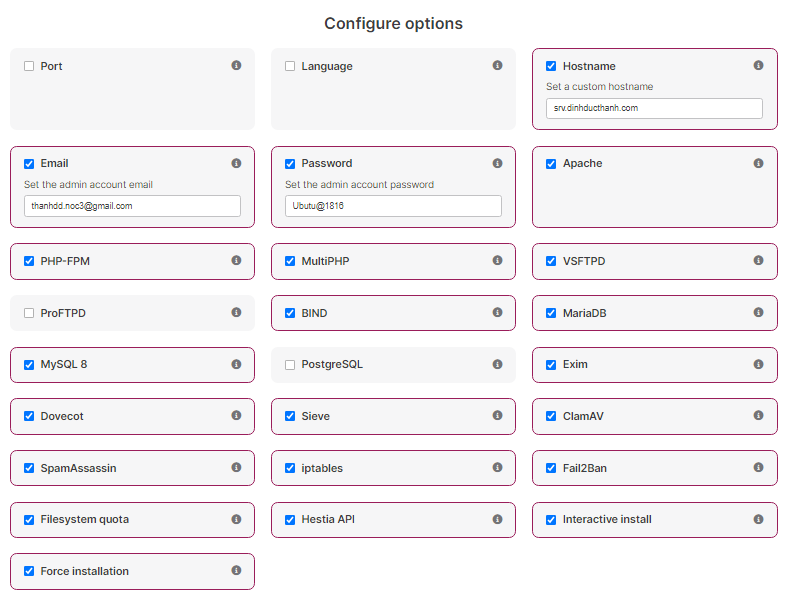
– Copy, lưu lại kết quả

bash hst-install.sh --hostname srv.dinhducthanh.com --email thanhdd.noc3@gmail.com --password Ubutu@1816 --multiphp yes --mysql8 yes --sieve yes --quota yes --force
Cài đặt
– Phân quyền cho user root và groud root có quyền read + write + thực thi file hst-install.sh
# chmod 770 hst-install.sh
+ kiểm tra
# ls -l hst-install.sh
8 -rwxrwx--- 1 root root 4497 Apr 22 09:36 hst-install.sh
– Kiểm tra dns được cập nhập subdomain trỏ về IP chưa
C:\Users\Administrator>nslookup
Default Server: dns.google
Address: 8.8.8.8
> srv.dinhducthanh.com
Server: dns.google
Address: 8.8.8.8
Non-authoritative answer:
Name: srv.dinhducthanh.com
Address: 125.212.248.180
– Cài đặt
# bash hst-install.sh --hostname srv.dinhducthanh.com --email thanhdd.noc3@gmail.com --password Ubutu@1816 --multiphp yes --mysql8 yes --sieve yes --quota yes --force
+ Xác nhận cài đặt
# Would you like to continue with the installation? [Y/N]: y #enter
+ Reboot sau khi cài đặt, nhấn nút bất kỳ để reboot
[ ! ] IMPORTANT: The system will now reboot to complete the installation process.
Press any key to continue
+ Sau khi cài đặt xong xóa file hst-install.sh
# rm -rf hst-install.sh
# rm -rf hst-install-ubuntu.sh
# rm -rf hst_install_backups
– Chú ý
+ Đặt password hay bị lỗi như dưới . Nên ta đặt pass vừa đủ mạnh để cài đặt. Sẽ đổi lại sau trong Hestia Control Panel.
# [ * ] Creating default admin account...
BAD PASSWORD: The password contains less than 1 non-alphanumeric characters
+ Nếu lỗi dùng comman sau rồi cài lại sau khi đã khắc phục lỗi
rm -rf /usr/local/hestia
Kiểm tra link đăng nhập Hestia Control Panel
Truy cập link subdomain quản trị Hestia Control Panel
– srv.dinhducthanh.com
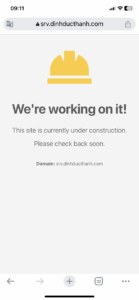
– srv.dinhducthanh.com:8083
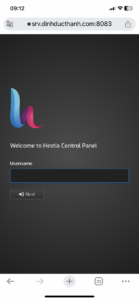
– Đổi pass user admin

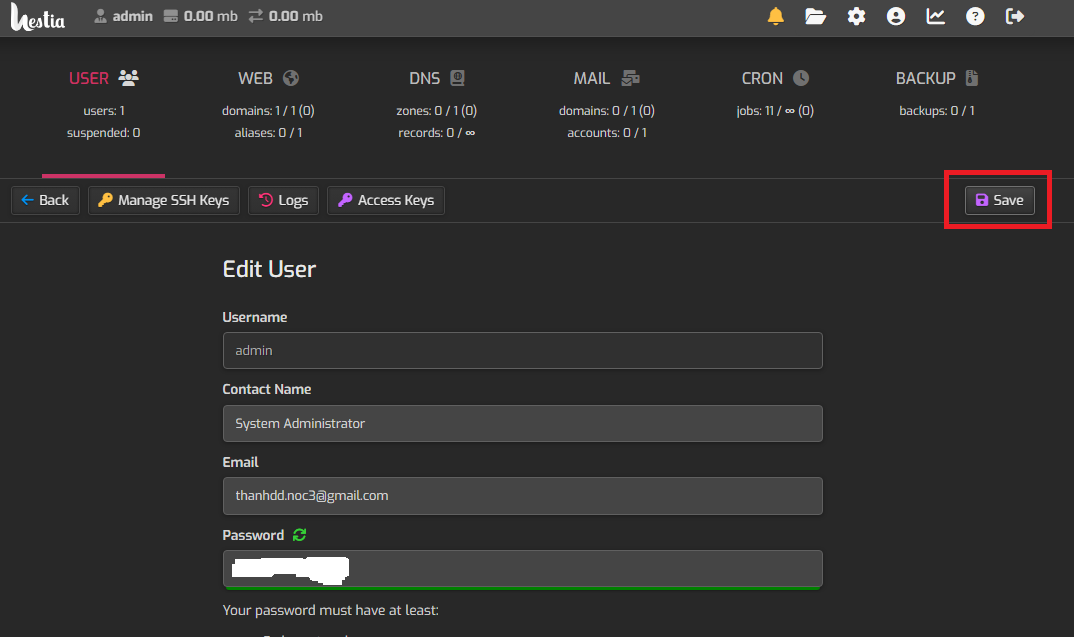
Kiểm tra truy cập phpmyadmin
– tạo thử user mới và database mới và đăng nhập vào trang phpmyadmin, bằng database vừa tạo
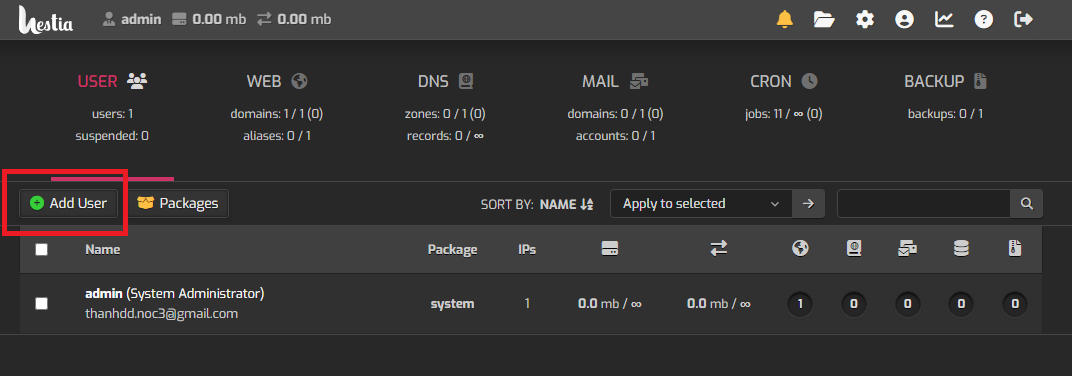
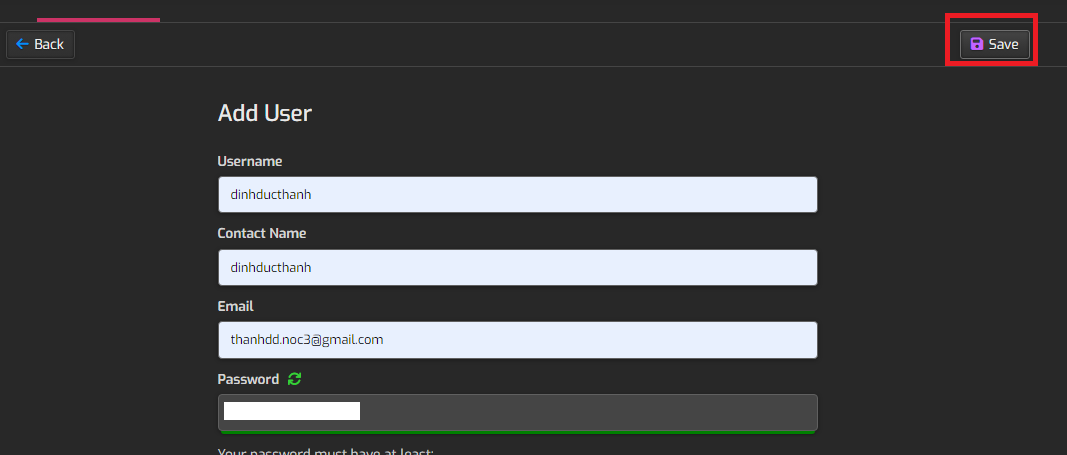
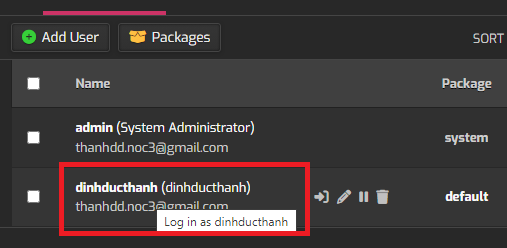
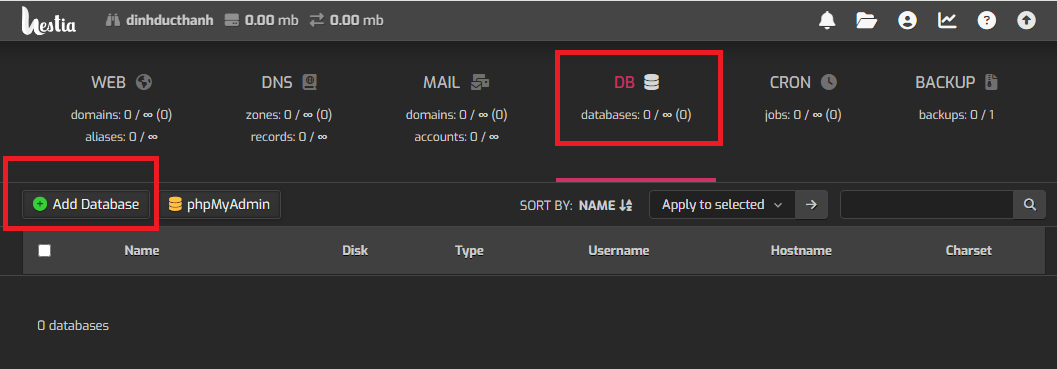
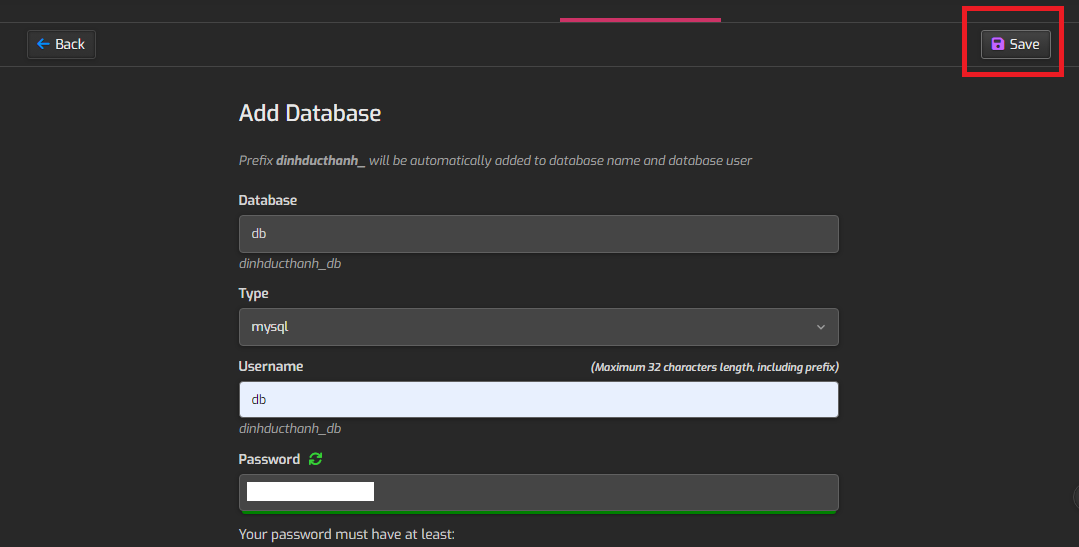
– truy cập link: https://srv.dinhducthanh.com/phpmyadmin/
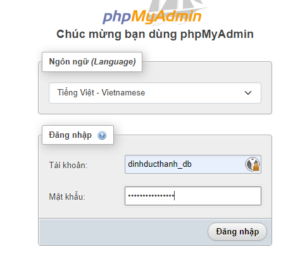
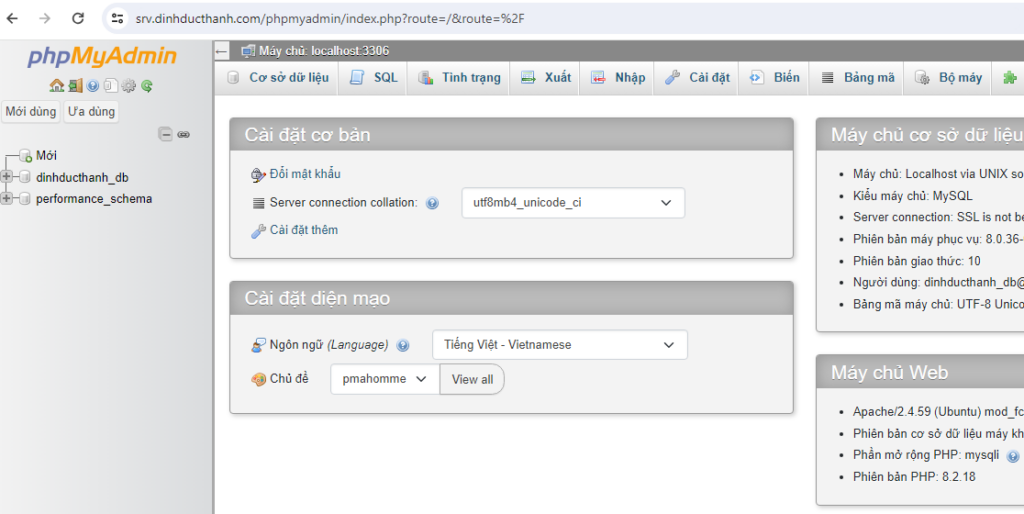
– Nếu lỗi như hình sử dụng cript
# chown -R root:www-data /etc/phpmyadmin/
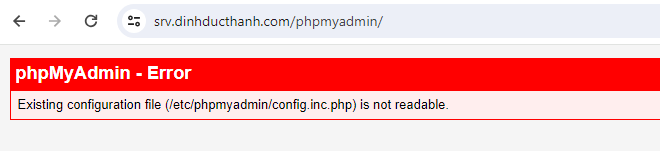
Sửa file visudo để user admin có quyền tạo các crontab định kỳ
– Sửa file visudo
# visudo
+ thêm vào cuối: người dùng [admin] có thể sử dụng tất cả quyền root
# admin ALL=(ALL:ALL) ALL
Kiểm tra user admin có quyền tạo crontab backup không
– Tạo file backup mới từ Hestia Control Panel
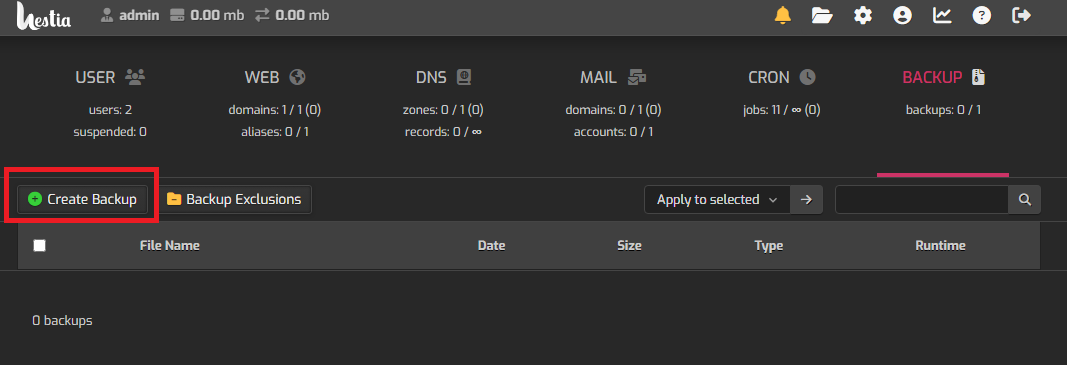
– Chờ một lúc, sẽ thấy file backup mới tạo. Hàng ngày server sẽ tự tạo crontab backup định kỳ
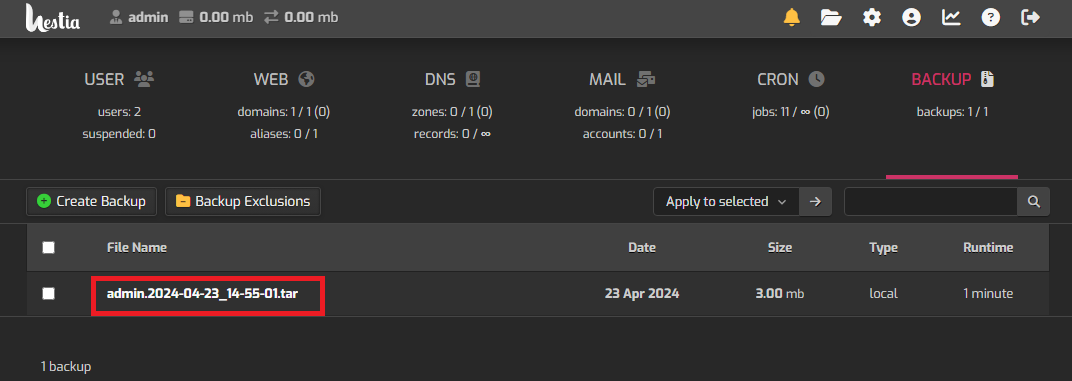
Backup và restore Hestia Control Panel
Mục đích chuyển dữ liệu của website đang chạy public hoặc đang chạy local về vps mới cài hestacp
Backup
– Tải file backup từ một vps khác đang chạy Hestia Control Panel về máy tính
+ kiểm tra folder backup trên vps cần backup
# cd /backup
# ls
+ Tải file về máy tính
pscp username_linux_machine@ip_of_linux_machine:/backup/namefile C:\Users\Name\Downloads
+ Ví dụ:
pscp root@192.168.1.10:/backup/huthamcauxanh.2024-04-08_05-10-04.tar C:\Users\administrator\Downloads
Restore
– Up file backup từ máy tính lên Hestia Control Panel ở vps mới cài đặt
scp C:\Users\Name\Downloads\filenamehere username_linux_machine@ip_of_linux_machine:/backup/
+ Ví dụ:
scp C:\Users\administrator\Downloads\huthamcauxanh.2024-04-08_05-10-04.tar root@125.212.248.180:/backup/
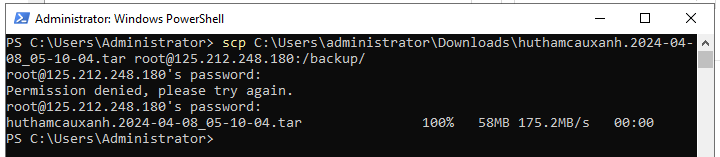
– Cần tạo trước username và database cần restore trong hestiacp
– restore username vừa tạo
# v-restore-user username username.2020.01.01-00-00.tar
+ Ví dụ
root@srv:~# cd /backup root@srv:/backup# ls admin.2024-04-23_14-55-01.tar admin.log huthamcauxanh.2024-04-08_05-10-04.tar root@srv:/backup# v-restore-user huthamcauxanh huthamcauxanh.2024-04-08_05-10-04.tar -- USER -- 2024-04-23 15:03:38 huthamcauxanh -- WEB -- 2024-04-23 15:03:39 huthamcauxanh.com -- DNS -- -- MAIL -- -- DB -- 2024-04-23 15:03:44 huthamcauxanh_db /backup/tmp.nFeiP1Mn0G/db/huthamcauxanh_db/huthamcauxanh_db.mysql.sql.zst: 3381570 bytes -- CRON -- 2024-04-23 15:03:47 0 cron jobs -- USER FILES -- 2024-04-23 15:03:47 .ssh 2024-04-23 15:03:47 .composer 2024-04-23 15:03:47 .npm 2024-04-23 15:03:47 .bash_logout 2024-04-23 15:03:47 .local 2024-04-23 15:03:47 .profile 2024-04-23 15:03:47 .vscode-server 2024-04-23 15:03:47 .bashrc 2024-04-23 15:03:48 .config 2024-04-23 15:03:48 .cache root@srv:/backup#
